There are different ways of starting simple AEM project. One of them is using Eclipse's AEM Developer Tools plugin.
- Go to Help --> Eclipse Marketplace --> Search for AEM Developer Tools
- Click on Install. It will install the plugin in the Eclipse
- Once the plugin is installed successfully then it will ask to restart your eclipse
- Now go to File -->New -->Other --> AEM (AEM Sample Multi-Module) as shown below
- Now specify all the Archetype properties as shown below
- Now specify the Server details like localhost if you are running on a your local machine and port number. Keep debug port as it is & finish.
- It will create a Training Project with some sample templates & page. It will also create a core package which contains Java classes that is Sling models, Schedulers & Servlets etc with the packages
- Now we need to download all the dependent jar files for the dependencies mentioned in the main pom.xml file
- To download the new jar files build your project with eclipse:eclipse as shown below. It will download all the required jar files to run this sample project successfully.
- Once the build is successful using eclipse:eclipse command then edit the command and give clean install -PautoInstallPackage and install it
- training.ui.apps-0.0.1-SNAPSHOT.zip
- training.ui.content-0.0.1-SNAPSHOT.zip
Now go to http://localhost:4502/system/console/bundles to check if the Training Core that is OSGi bundle is installed or not
Search for Training Core or use filter to get the latest bundle installed and check the status of that bundle it should be in Active state
Import Export Content to/from server
Earlier to import/export content we have used VaultClipse plugin as discussed in my other article
But with this plugin we have to add our Training project to sling server. The steps for the same are given below
- Go to servers tab
- right click and new server
- Now add Training.ui.apps and click Finish
- If you want to push anything from Eclipse or filesystem to your local cq server then select the folder which you want to copy to server and click on export to server similarly do it vice versa to import content from cq server to Eclipse or file system
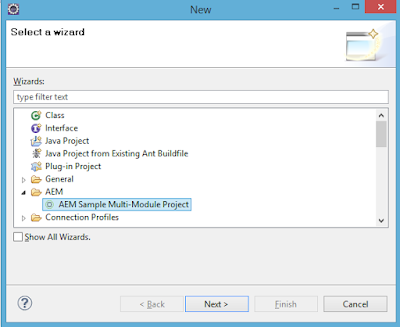



No comments:
Post a Comment